2.2) App: Register a new spot
By selecting a specific machine, the Spot list associated with that machine is displayed. The names of the spots, serial numbers of the associated DynaLoggers and the dates of the latest collection are shown.
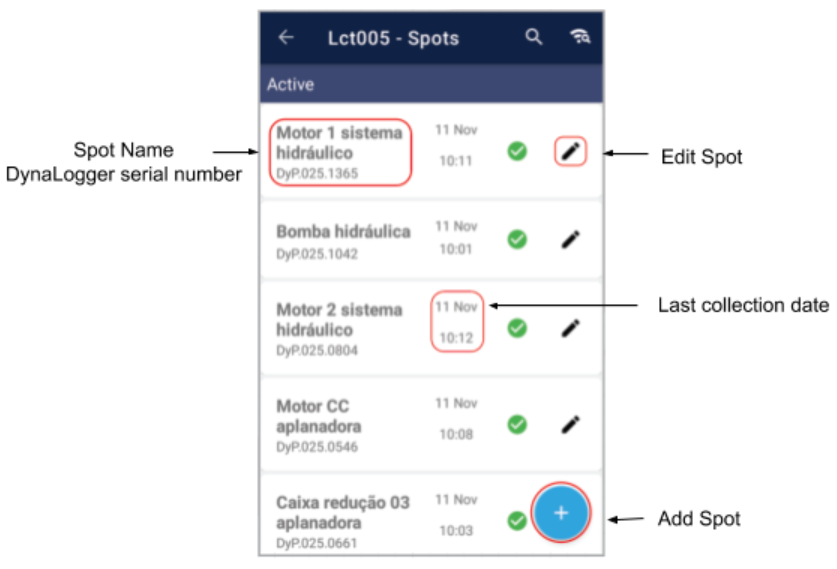
If no spots have been registered yet, the message “No spots added. Click on + to add Spots to your Machine” will appear. By pressing the icon (+) in the bottom right-hand corner of the screen, new spots can be created.
By pressing the icon (+), the registration form for a new spot is displayed. On this screen it is possible to associate and configure all of the monitoring parameters of the DynaLogger.
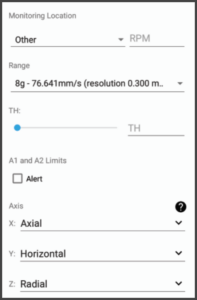
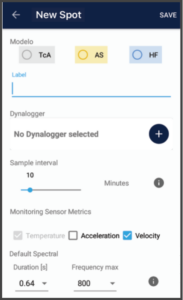
First, choose the DynaLogger model to be registered (TcA, AS or HF) and then add the identification of the monitoring point.
The other fields are explained in more detail in the next section.