iOS: January/2024
The new iOS version of the DynaPredict app is now available. Below, check out the main new features you can explore.
- Optimization of the DynaLoggers Association
Two new filters have been added to the App to simplify and speed up the process of associating sensors to a new spot.
Filter “Only non-associated”: When searching for sensors, users have the option of applying the filter “Only non-associated”. This feature makes it easier to quickly identify the DynaLoggers that are available for association.
Filter by sensor model: to make the search even more accurate, users can now filter sensors by a specific model, making the search easier, especially when there are multiple DynaLoggers of different models near the user.
Take a look at the sensor search without the filters applied:
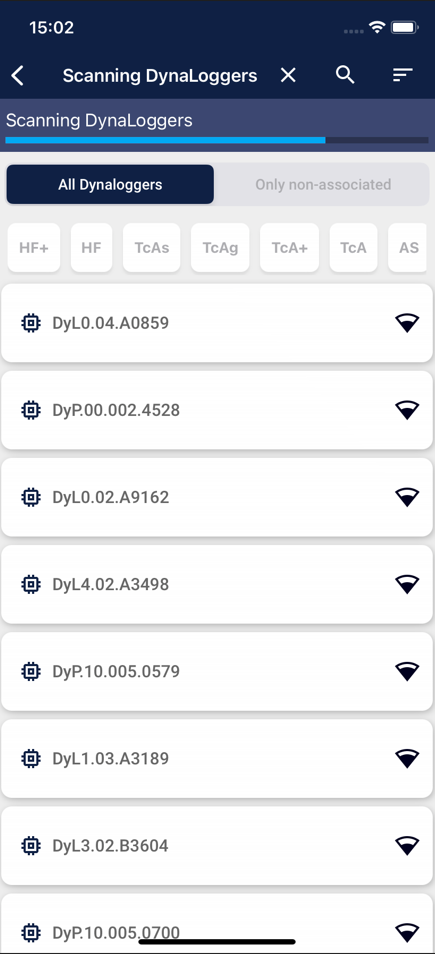
Check out how much easier it is to find your sensor by applying the filters “Only non-associated” and the specific DynaLogger model you’re looking for:

2) Logging with Single Sign-on (SSO)
Our App now offers the option of logging in via Single Sign-On (SSO). This tool will not only simplify user authentication but will also significantly strengthen data security. SSO provides centralized authentication management, introducing an additional protection layer to our solution’s user data.
With this update, then, 3 ways of logging in to DynaPredict are now available:
- Sign in with Login/Password: The user must provide their login/password registered for exclusive use of the DynaPredict application.
- Sign in with your Microsoft account: The user must enter their credentials registered with their Microsoft account (Outlook). The first time the user accesses the application from their Microsoft account, they will receive a confirmation email. In this case, they will have to access their Outlook account (via browser or Outlook application) and then click on the link generated. The following times they access DynaPredict, this process will take place more quickly and they will only need to provide their Outlook e-mail address (the password will already be saved).
- Sign in with “Continue with SSO (Single Sign On)”: The user must provide an e-mail account that they already have registered (e.g. Google, Yahoo etc.). An access link will be sent by e-mail to allow the user to access the application.
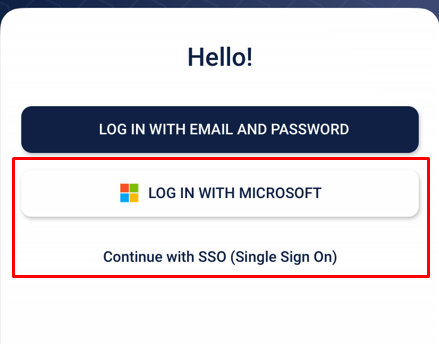
To enable this functionality, please contact the Dynamox team.