WEB: June/2025
The new update of the DynaPredict Web Platform is now available! 
The platform brings new features related to the Gateway Report, Public Alerts API, and Spectral Requirement Threshold Settings.

The new platform update introduces a new feature: Offline Gateways Report!
Now, platform users can receive email notifications for DynaGateways that have been disconnected in the last 24 hours. 
Users can access this tool on the “DynaGateways” page via the “Report” button:
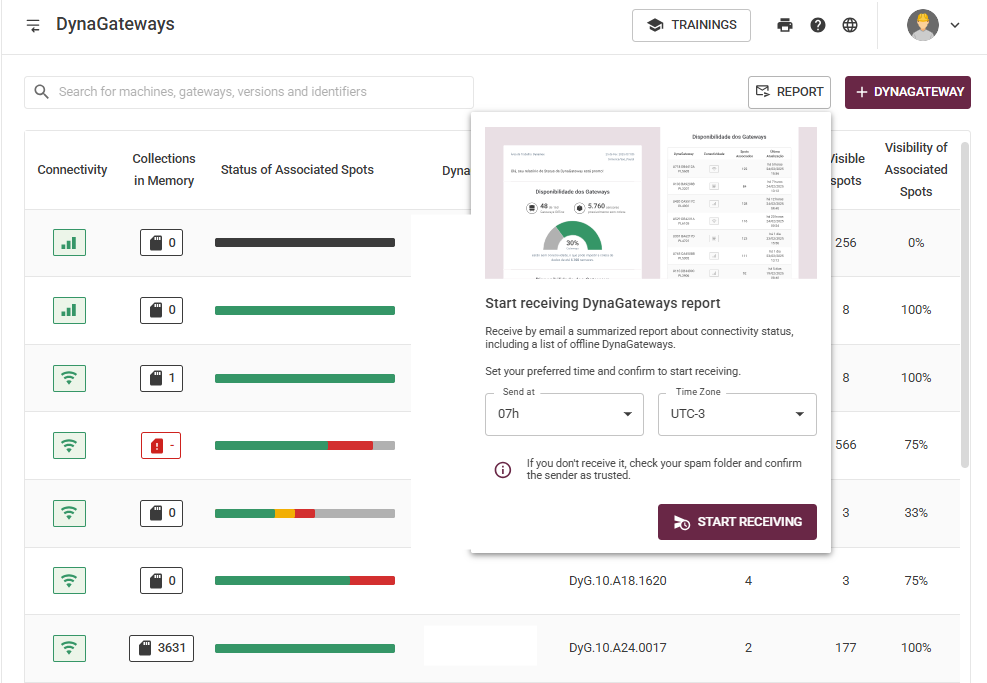
After subscribing the desired Gateways in the new configuration, the user will receive daily emails (one email per day) with reports on the status of these devices.
This new update is designed to support quick decision-making in case of offline collectors, ensuring that users do not lose important data.
Additionally, there is always the option to unsubscribe from the email notifications if the user no longer wishes to receive them.

Bringing even more convenience to your daily routine, the new update expands the range of data available through Dynamox’s Public API!
With the new endpoint, it is now possible to access alert data and integrate it with other platforms. 
Remember that through the APIs, it is also possible to access processed information from the platform, user-created reports, specialized metrics, AI-based diagnostics (DynaDetect), and inspection route reports from DynaSens.
Another update focused on optimizing activities and increasing operational agility, enabling access to relevant data—such as alerts—across different environments! 

With the new update, we also bring improvements to spectral requirement configuration! Now, users can edit the spectral requirement settings for a large number of routes all at once.
How can I use the new feature?

The user must access the “Manage Routes” page within the Web Platform. On this page, users can now filter routes according to the configured spectral requirement using the “Filter” button:
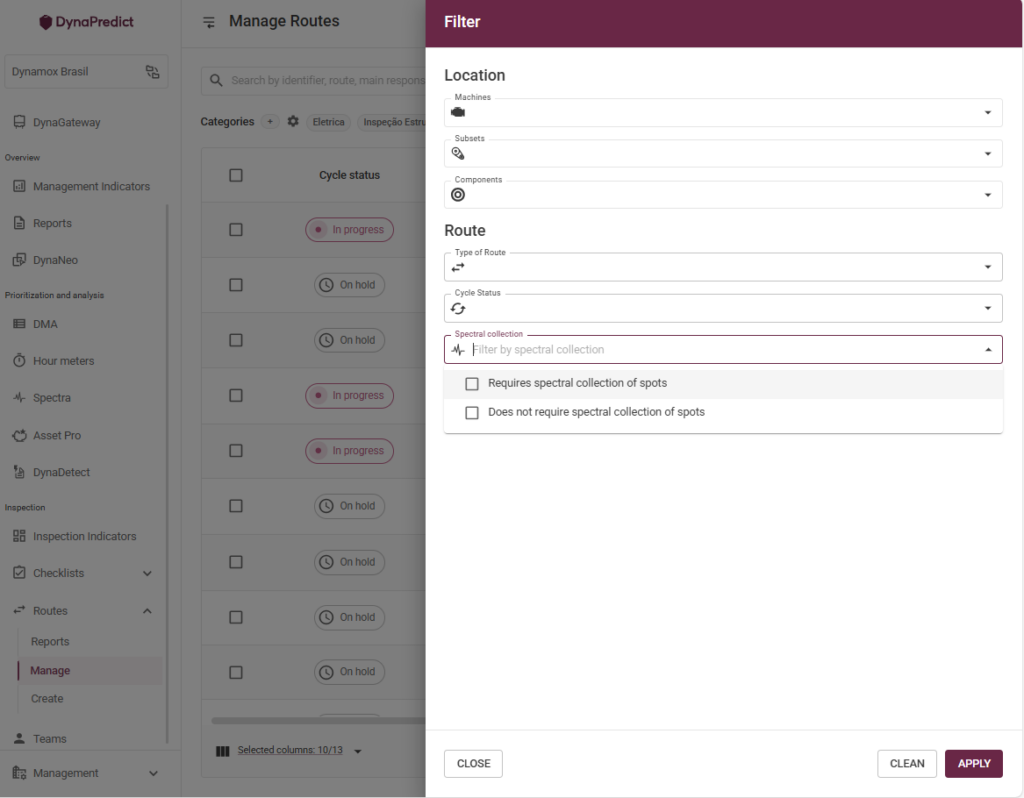
Bulk Route Configuration
To make the process of editing existing routes more user-friendly, users now have the ability to bulk edit spectral requirements directly from the “Manage Routes” page.
To get started, the user must select the desired routes. Once at least one route is selected, the “+ Route” button will change to a new bulk configuration button.

The user should then click the button and select the configuration they wish to apply to the routes. After that, it’s possible to review the selected changes before confirming and executing them:
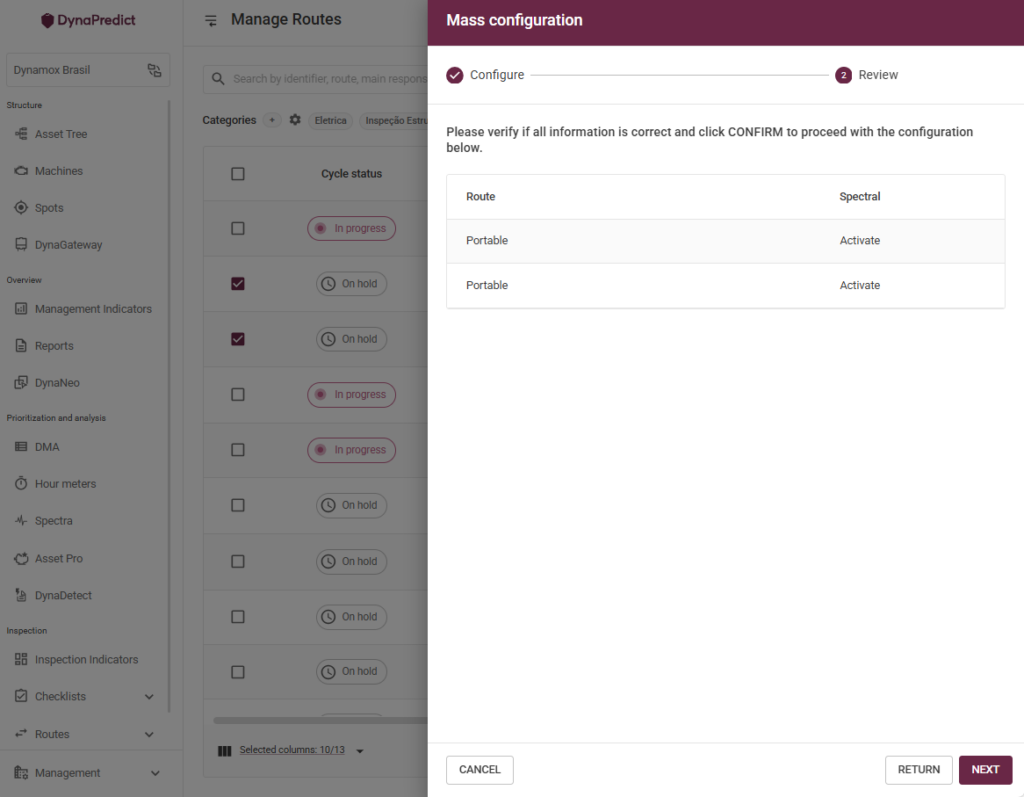

Start using the new updates now — they’re already available on the Web Platform!



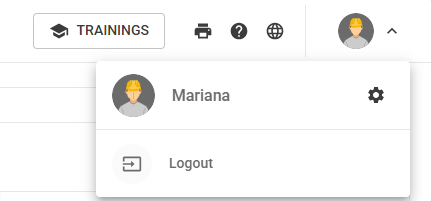
 With the new update, in the “Account” settings, in addition to the registration data (name, password, and profile picture) you can also fill in your job title.
With the new update, in the “Account” settings, in addition to the registration data (name, password, and profile picture) you can also fill in your job title. 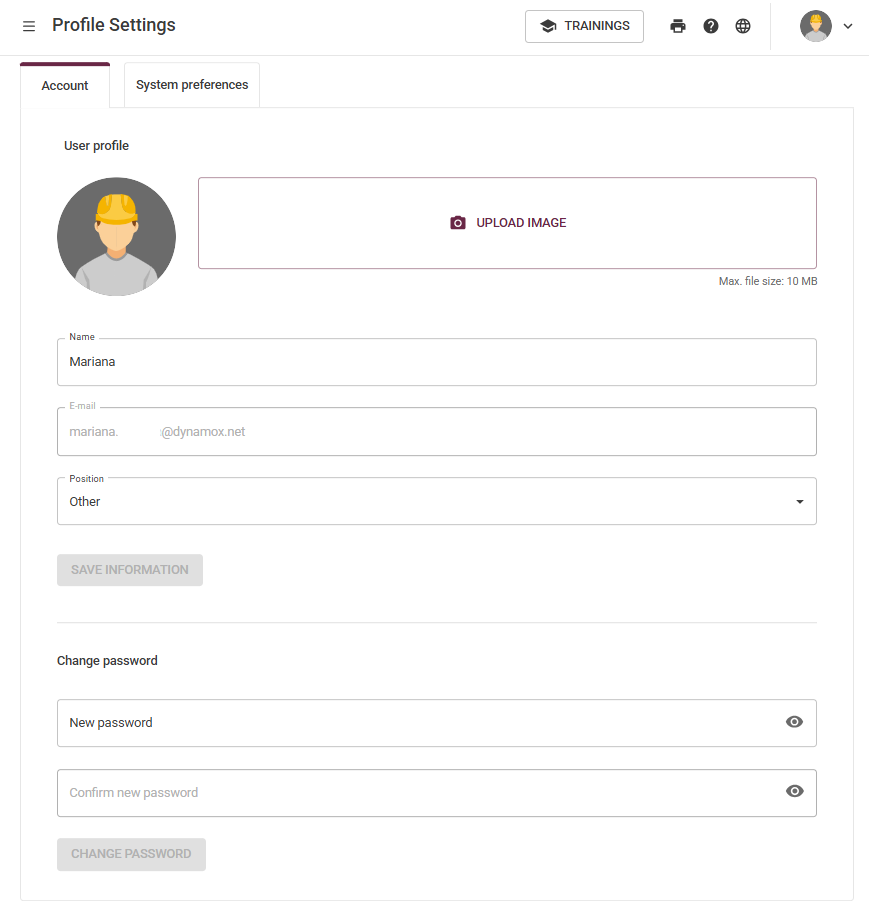
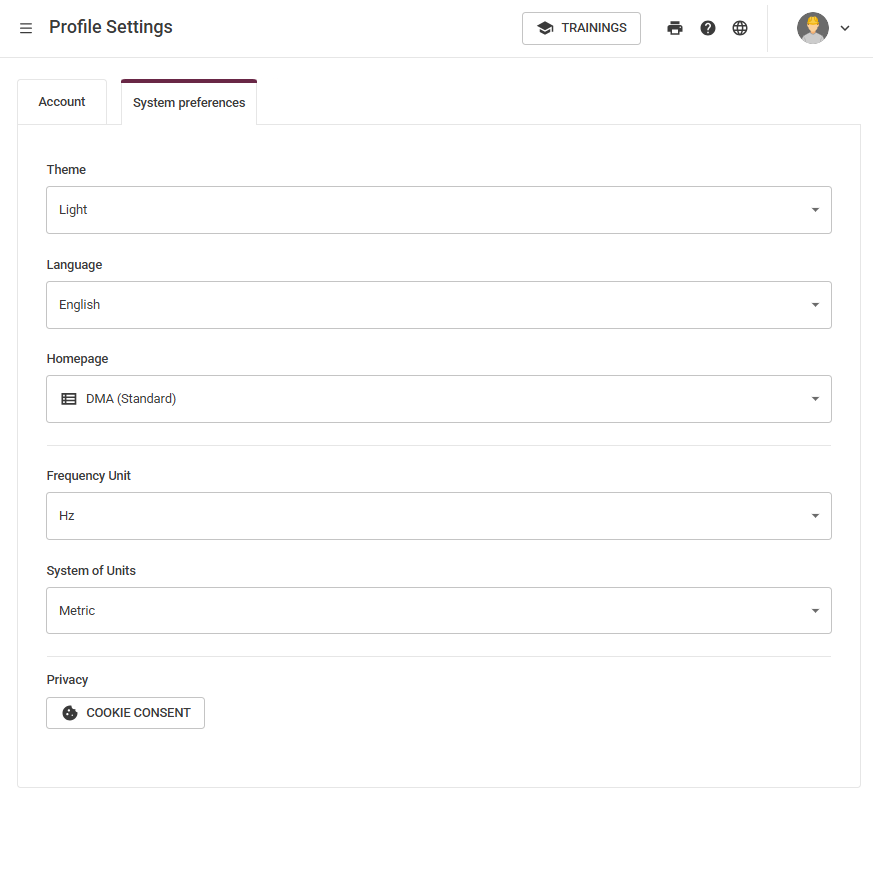
 To view the group indicators, simply click the “Team” button available in the Side Menu. After accessing this link, the user will be directed to the “Team Indicators” page. On this page, it’s possible to view indicators such as: Total Users, Total Routes, the Team Adherence chart, the distribution of justification types in the “Justified Items” chart, and also the Individual Reports.
To view the group indicators, simply click the “Team” button available in the Side Menu. After accessing this link, the user will be directed to the “Team Indicators” page. On this page, it’s possible to view indicators such as: Total Users, Total Routes, the Team Adherence chart, the distribution of justification types in the “Justified Items” chart, and also the Individual Reports.  To save filters, still on the Team Adherence page, the user can apply several filters. By clicking the filter button, a side panel will appear on the screen, where it’s possible to filter by users, permissions, subareas, and teams.
To save filters, still on the Team Adherence page, the user can apply several filters. By clicking the filter button, a side panel will appear on the screen, where it’s possible to filter by users, permissions, subareas, and teams. 
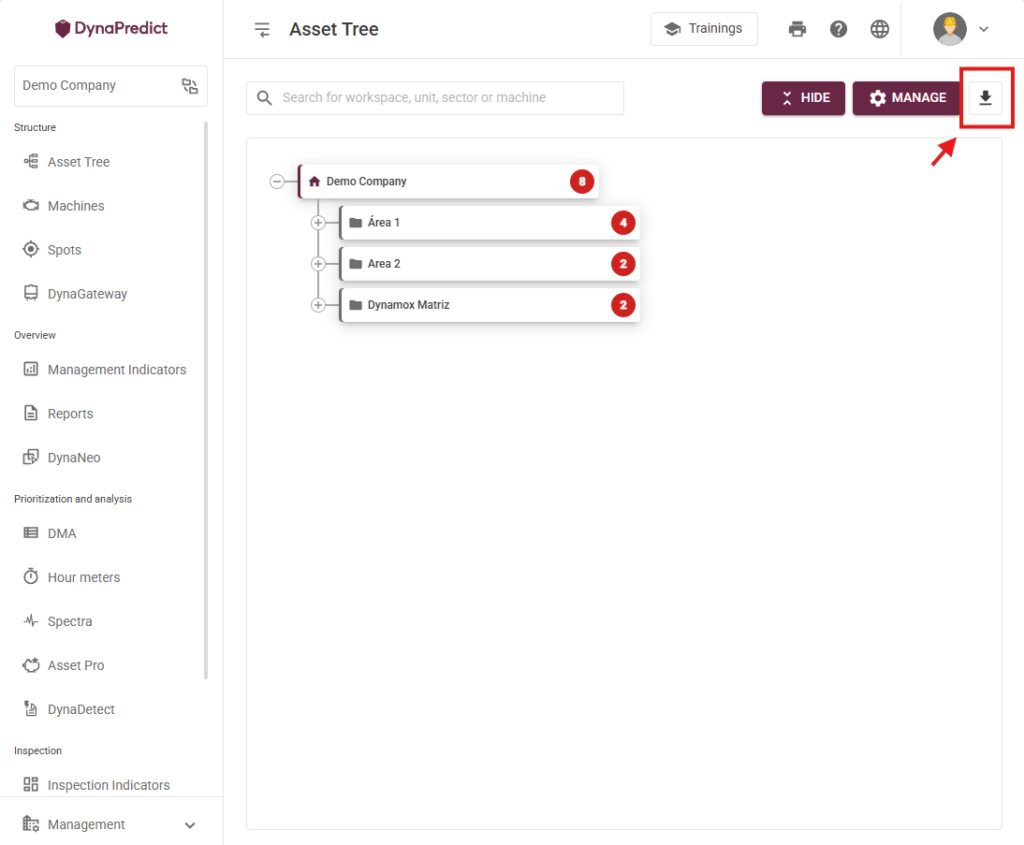
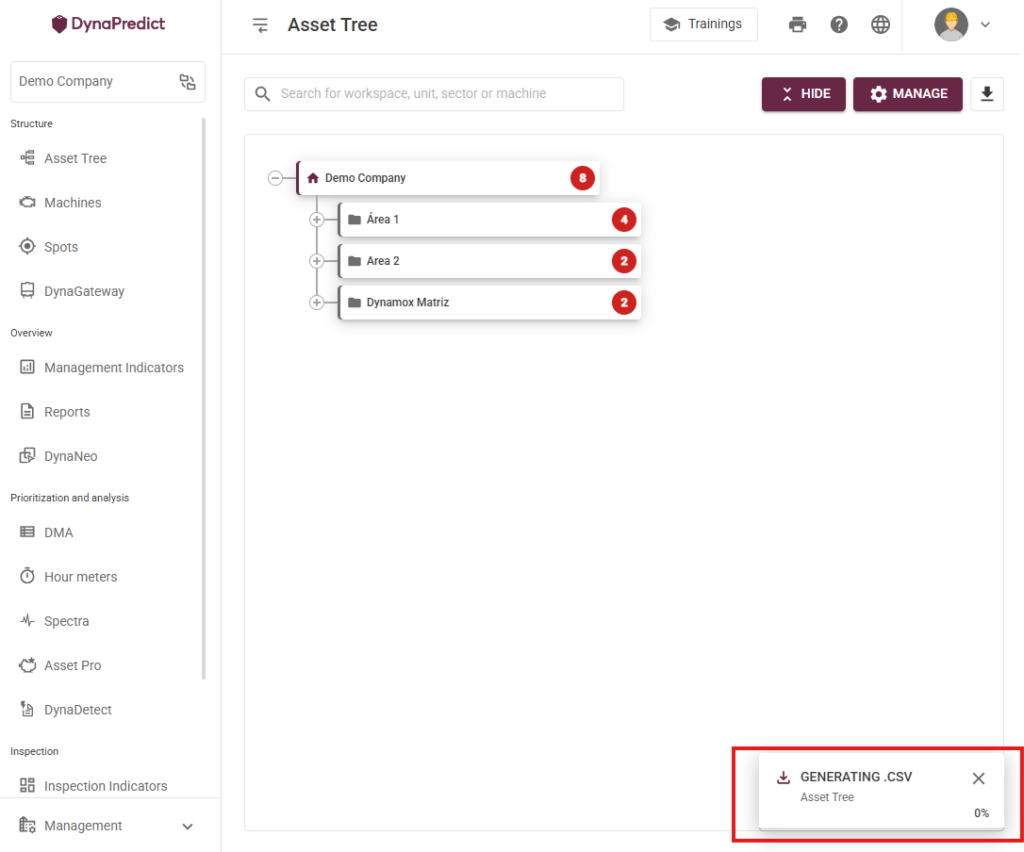

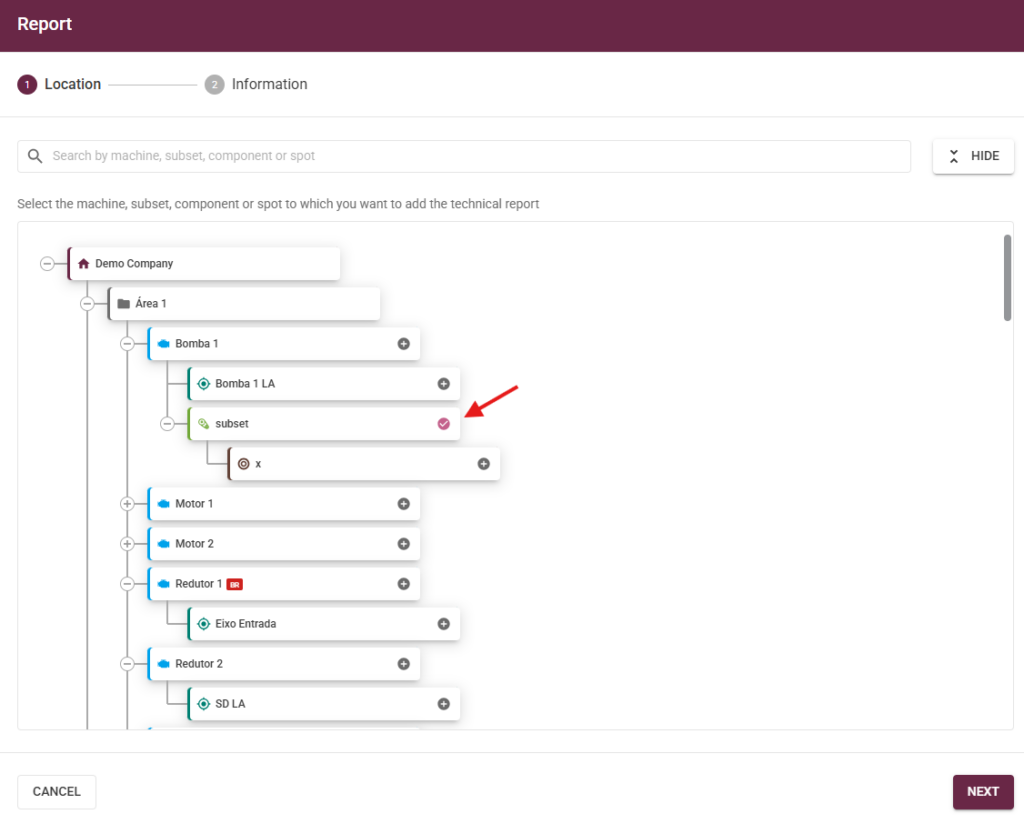
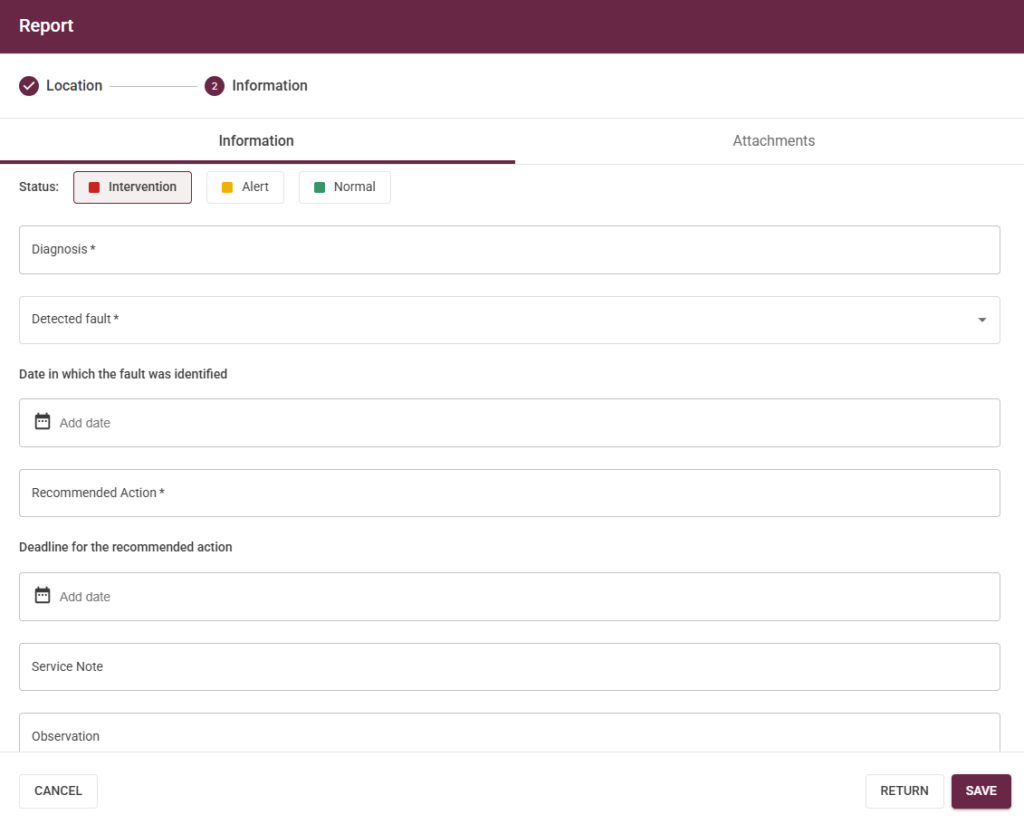
 Ability to Paste/Drag and Drop Images
Ability to Paste/Drag and Drop Images 
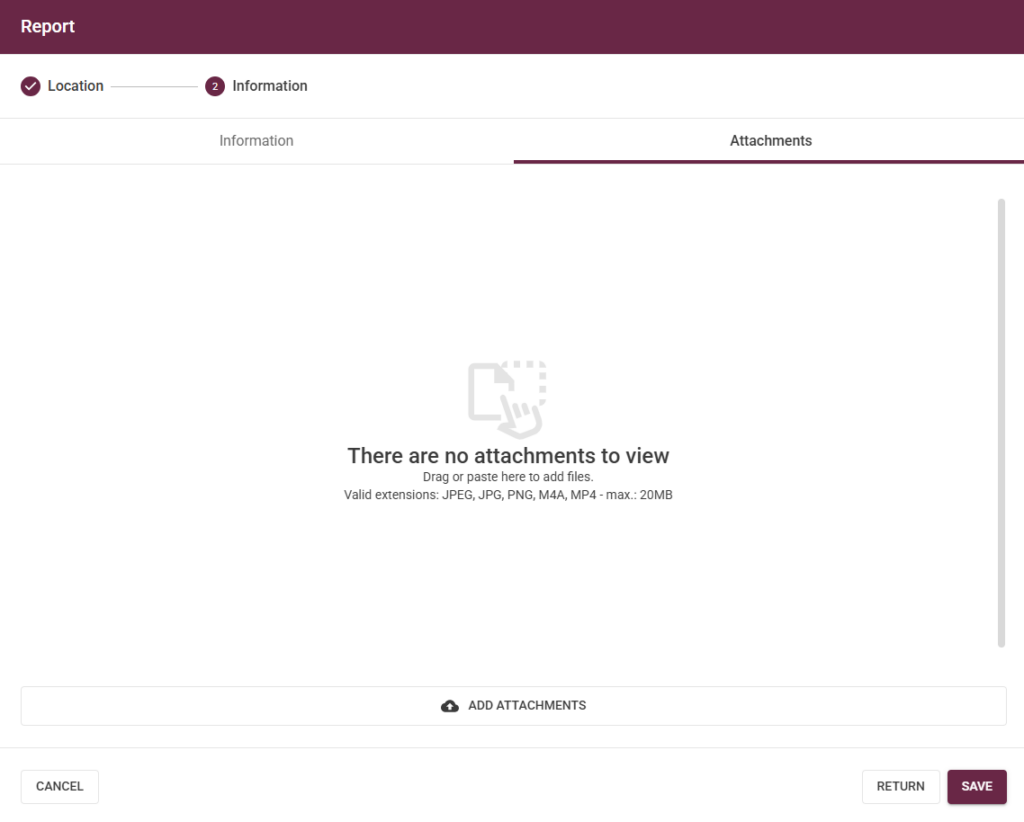

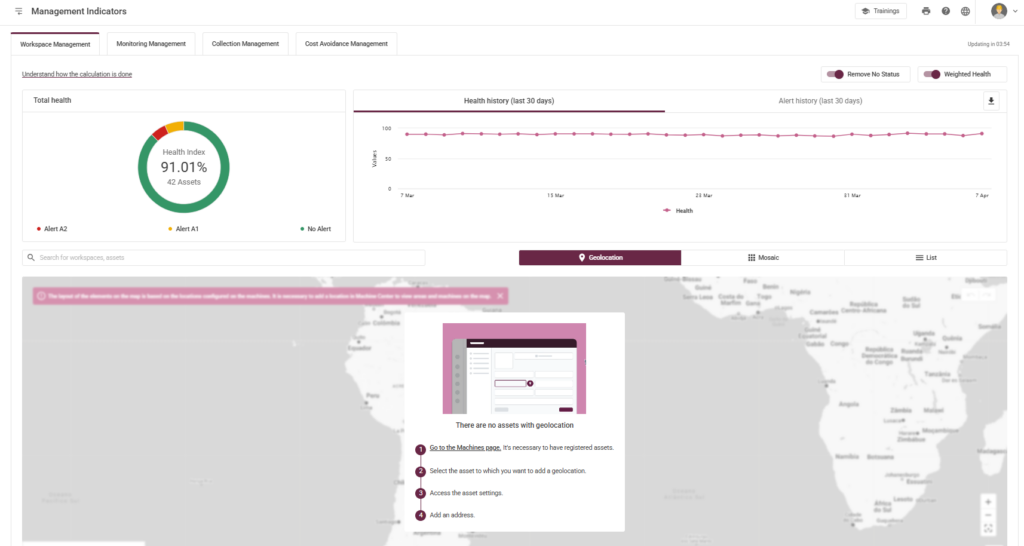
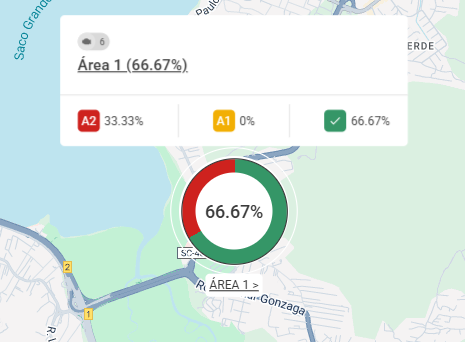
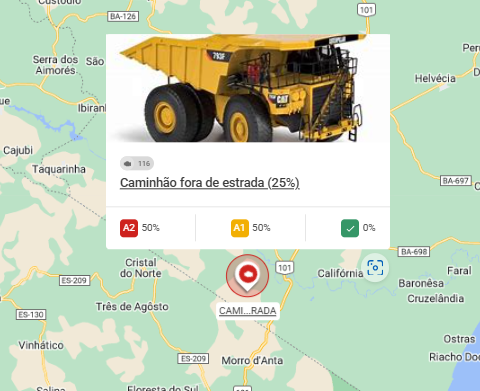
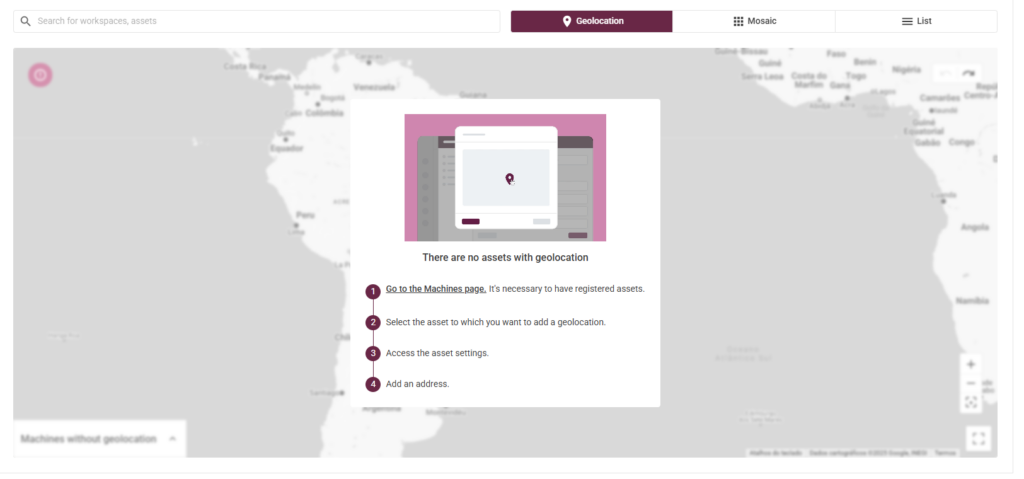

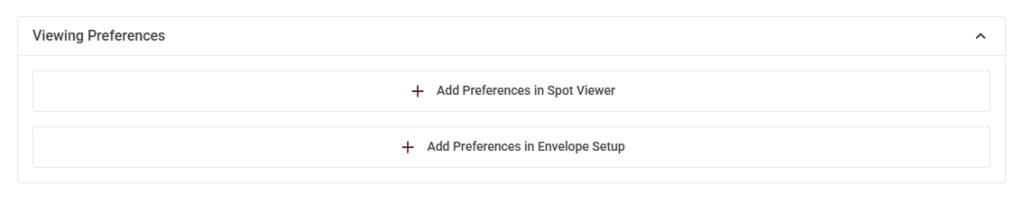


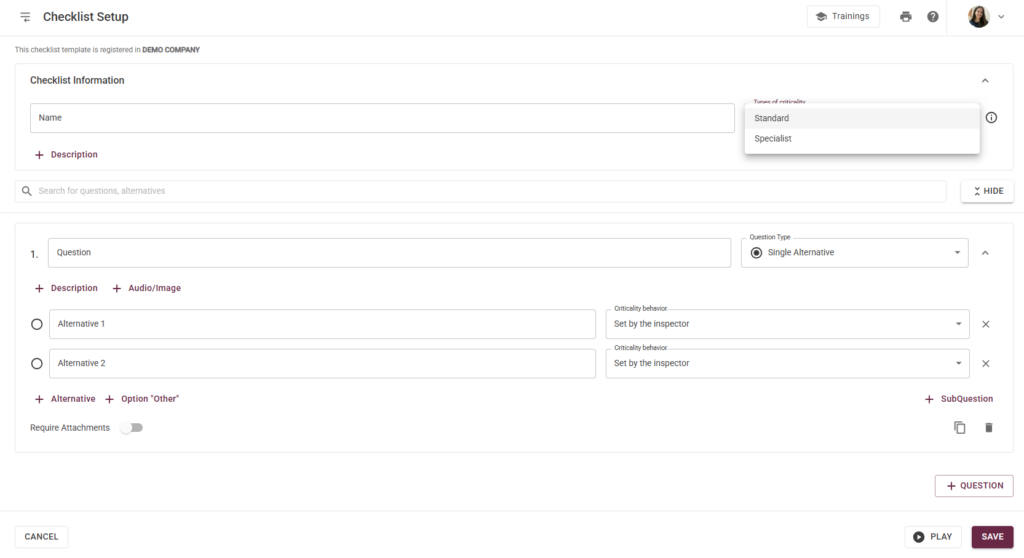
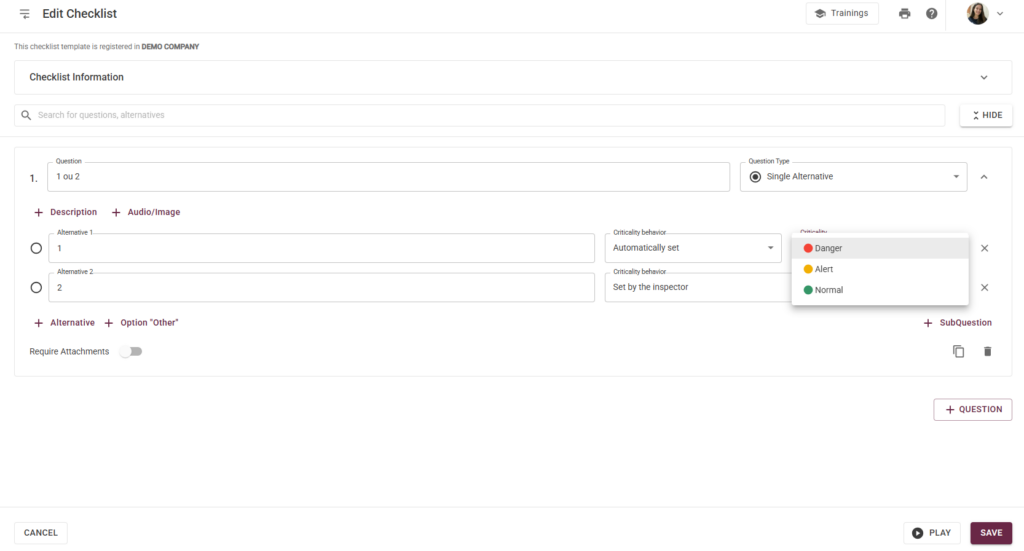
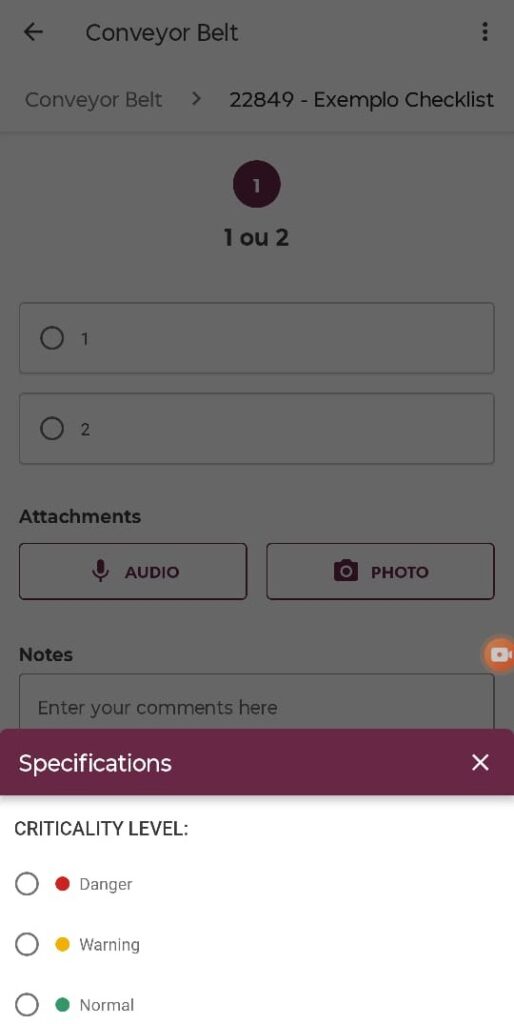
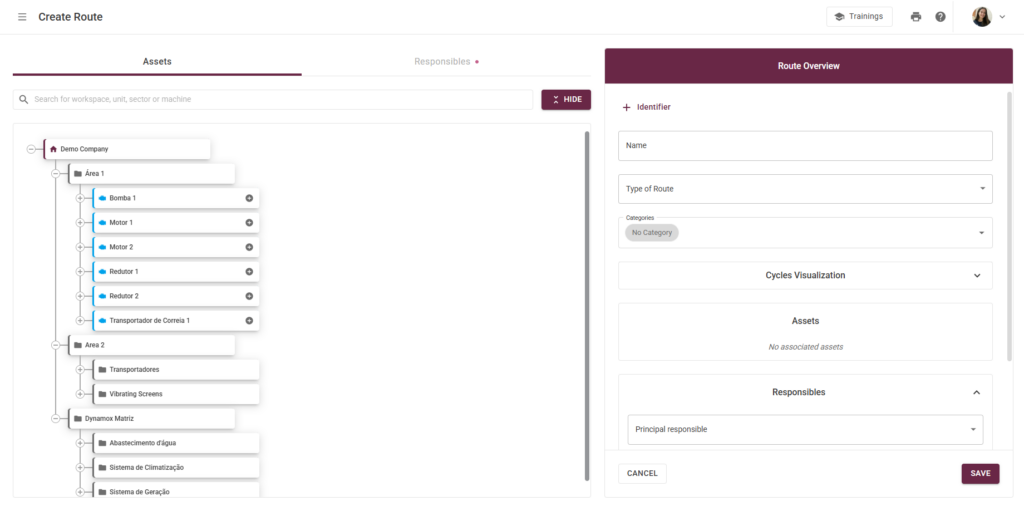




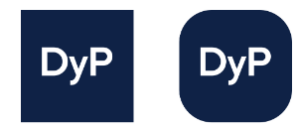
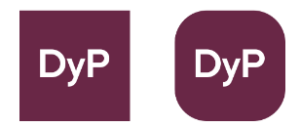
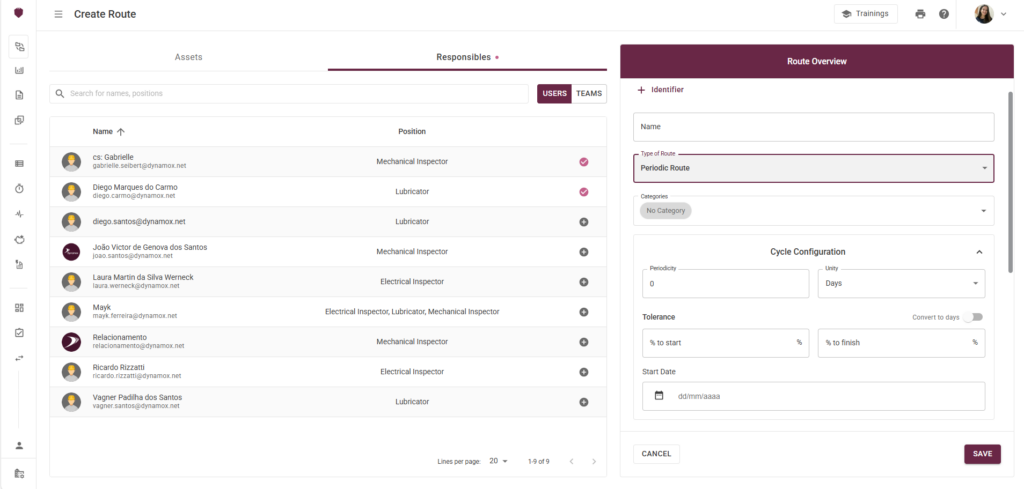
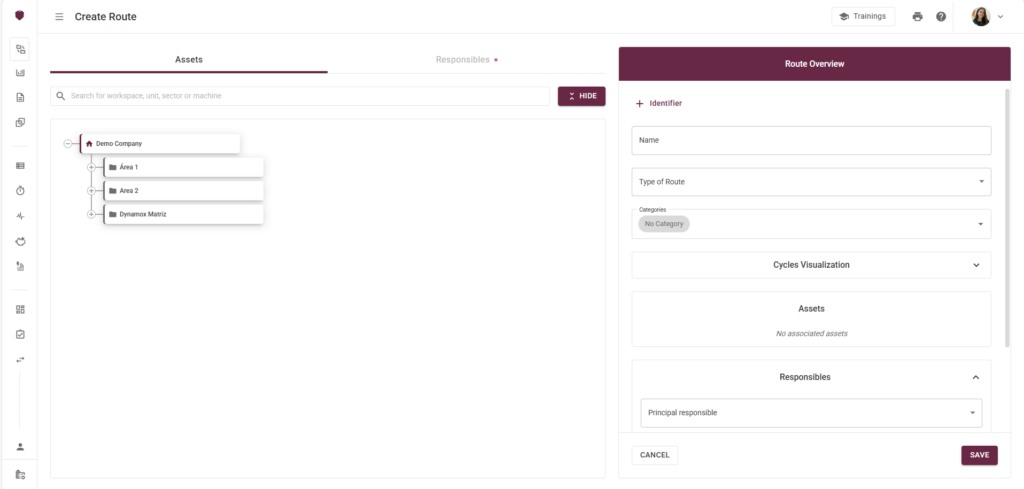

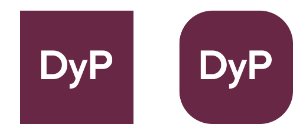

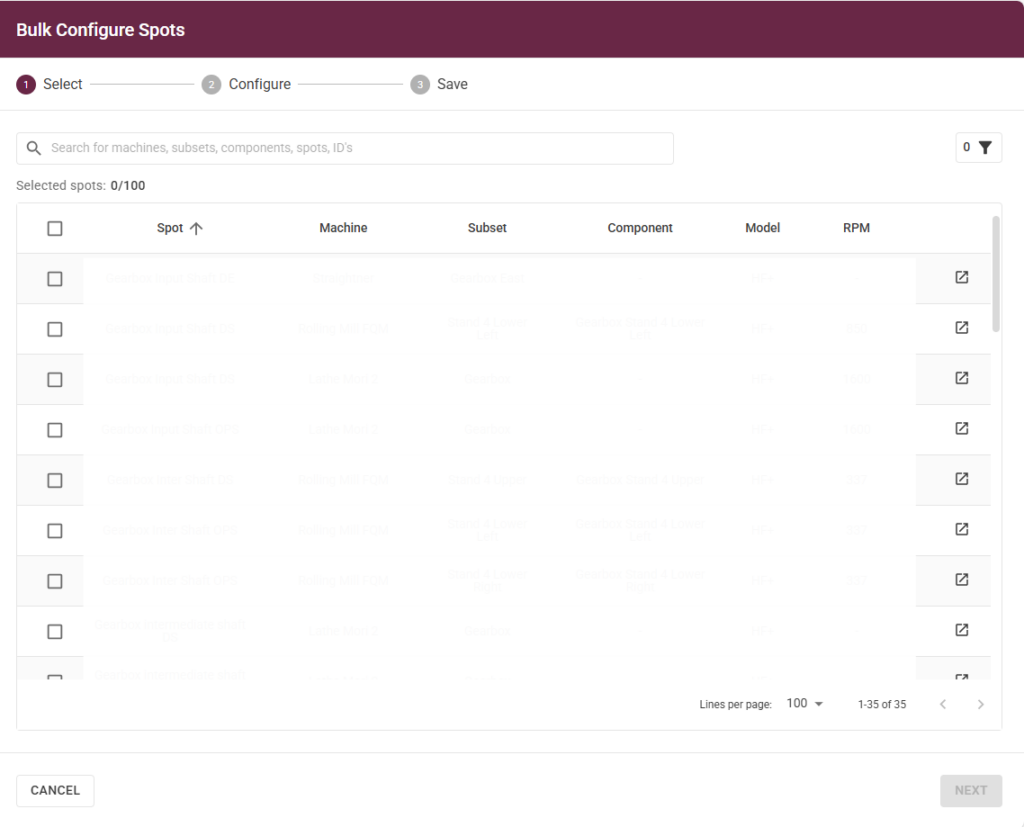
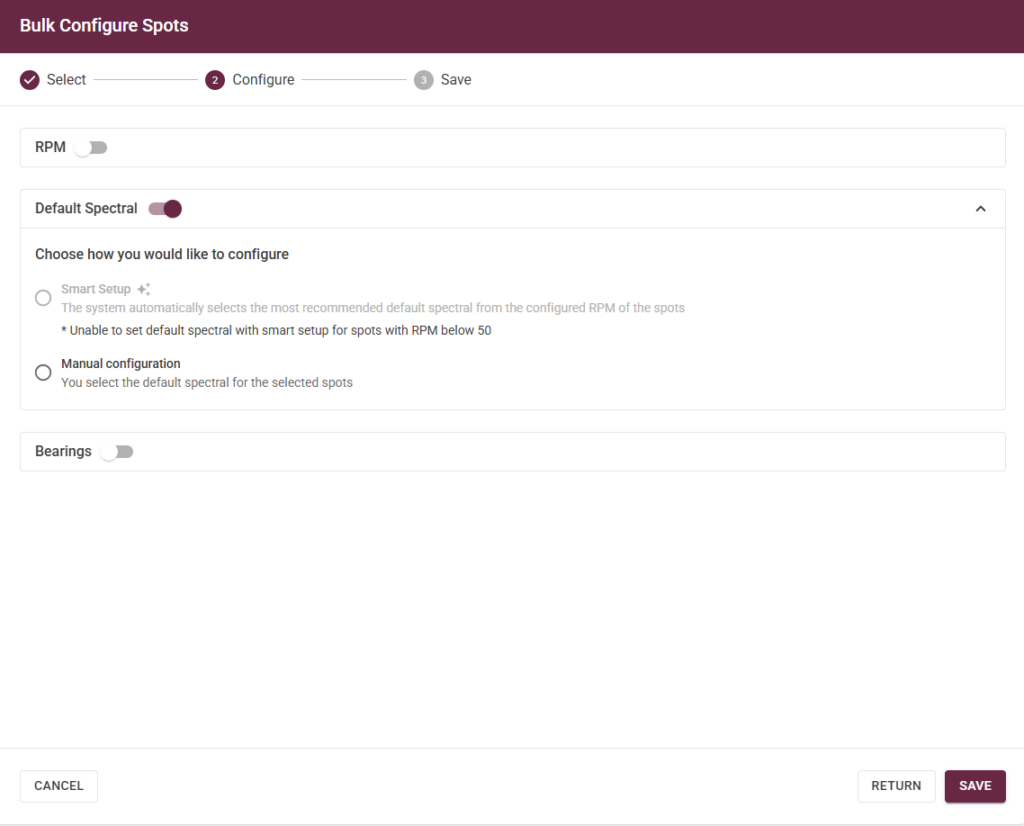
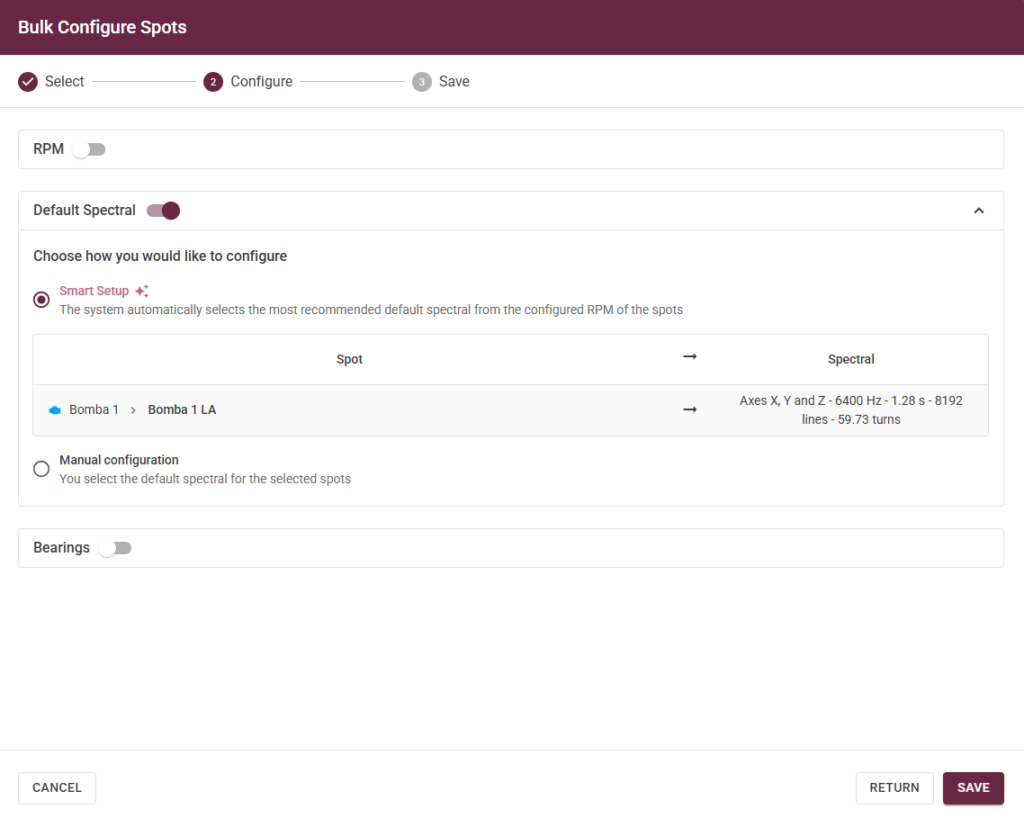
 Successfully Collected (Green): The DynaGateway successfully collected sensor telemetry at the defined frequency.
Successfully Collected (Green): The DynaGateway successfully collected sensor telemetry at the defined frequency. Collection Delay (Yellow): The DynaGateway failed to collect telemetry successfully, and at least one telemetry collection is delayed.
Collection Delay (Yellow): The DynaGateway failed to collect telemetry successfully, and at least one telemetry collection is delayed.  Connection Issue (Red): The DynaGateway failed to collect telemetry, and more than three telemetry periods were missed by the sensor.
Connection Issue (Red): The DynaGateway failed to collect telemetry, and more than three telemetry periods were missed by the sensor. Not Sensorized (Black): There is no sensor associated with the Spot.
Not Sensorized (Black): There is no sensor associated with the Spot. Unknown Status (Gray): There is no information about the sensor because it has not been collected by the associated DynaGateway.
Unknown Status (Gray): There is no information about the sensor because it has not been collected by the associated DynaGateway. 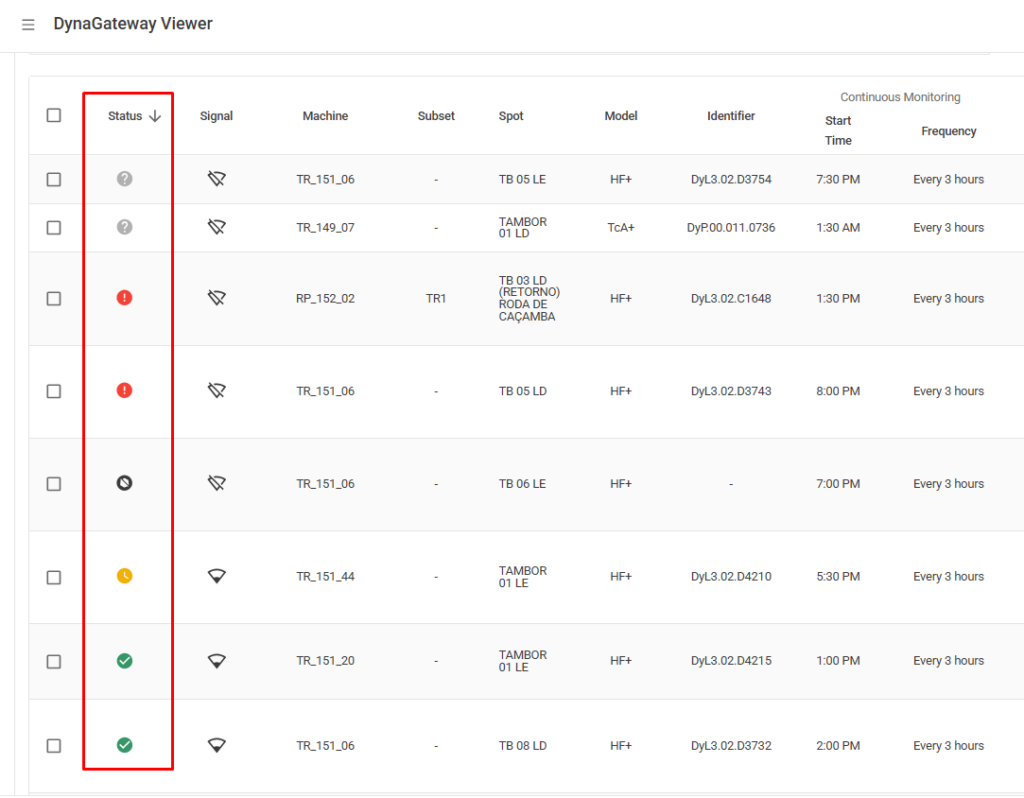

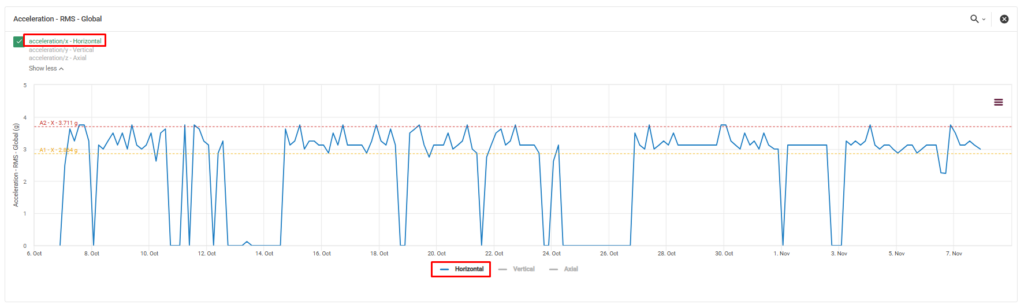

 How to use the new tool?
How to use the new tool? Choose Spots
Choose Spots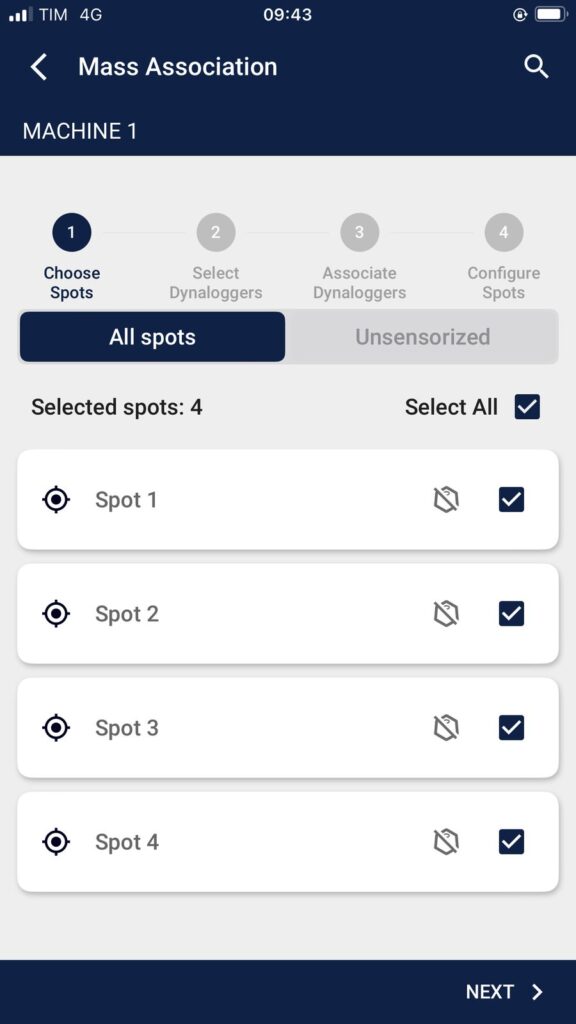
 Select DynaLoggers
Select DynaLoggers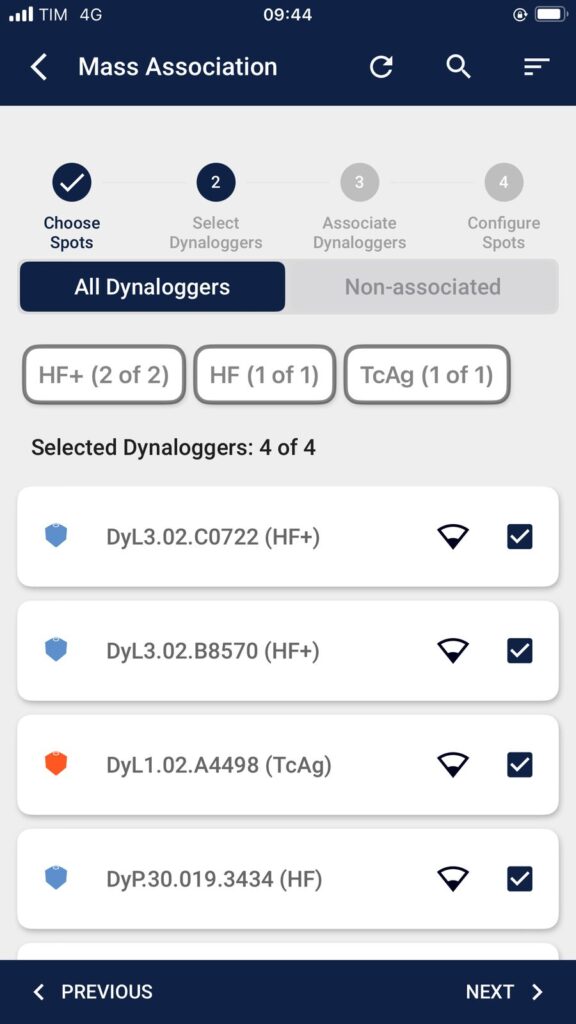
 Assign DynaLoggers to Spots
Assign DynaLoggers to Spots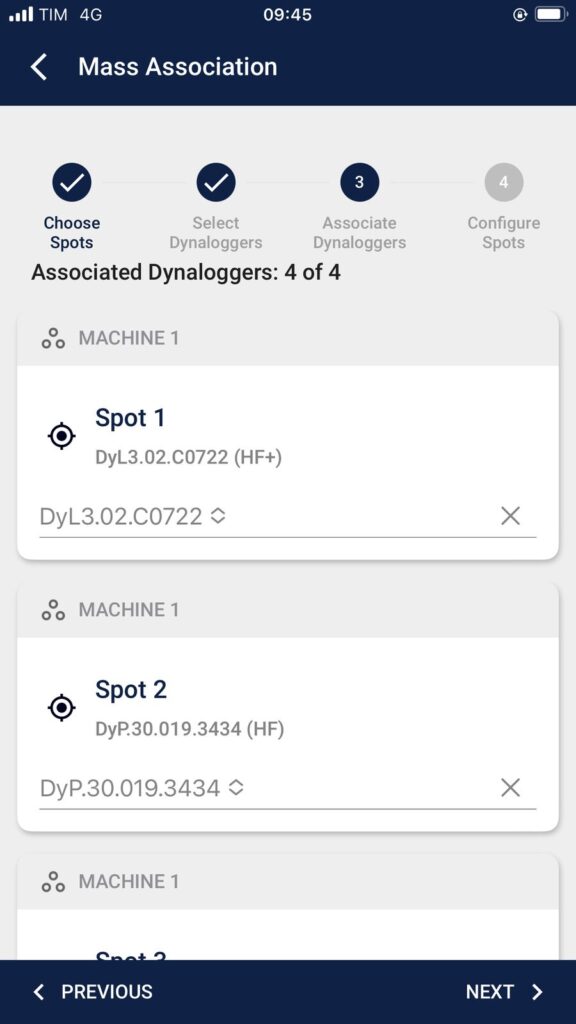
 Configure Spots
Configure Spots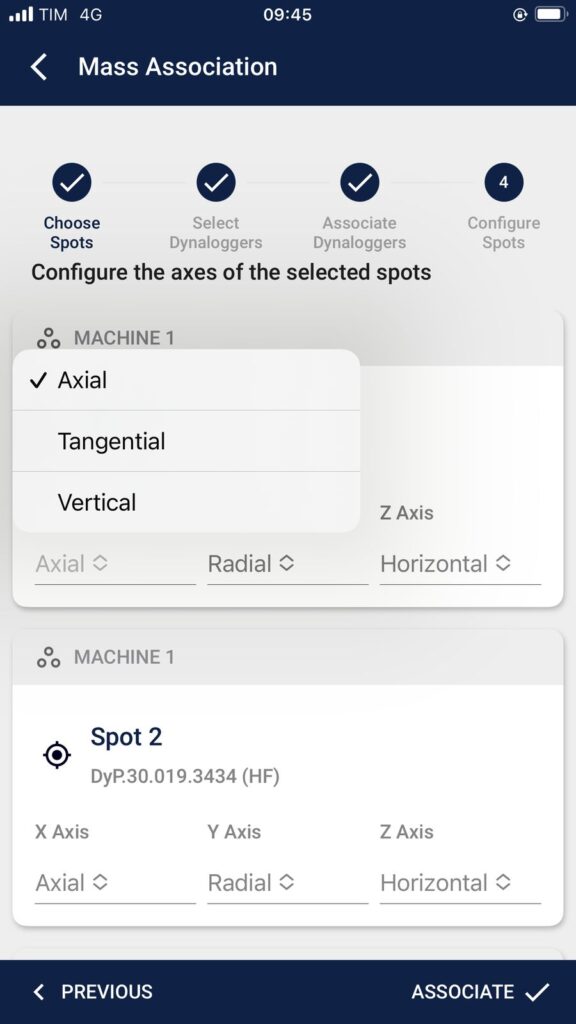
 Summary and Connection
Summary and Connection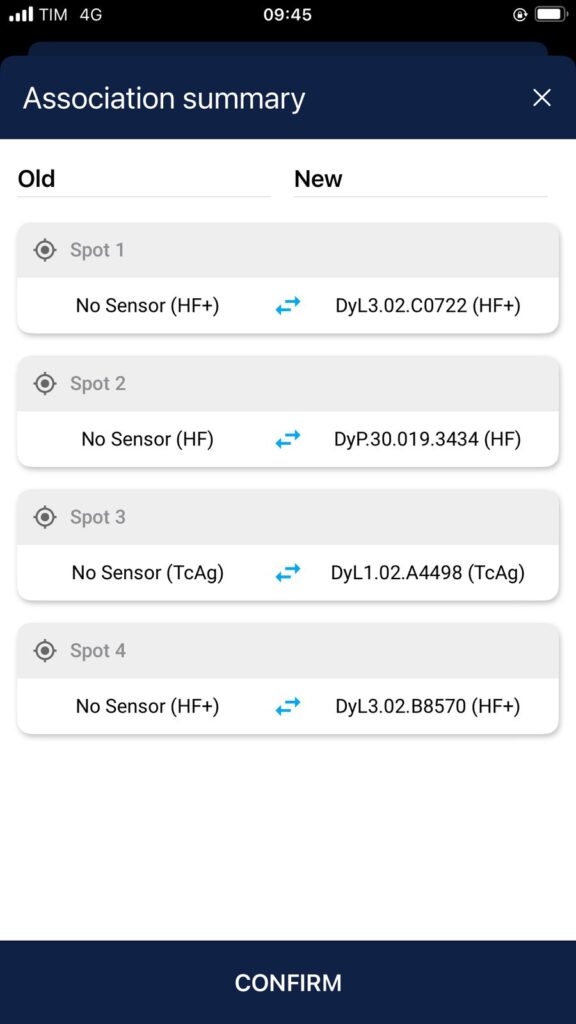
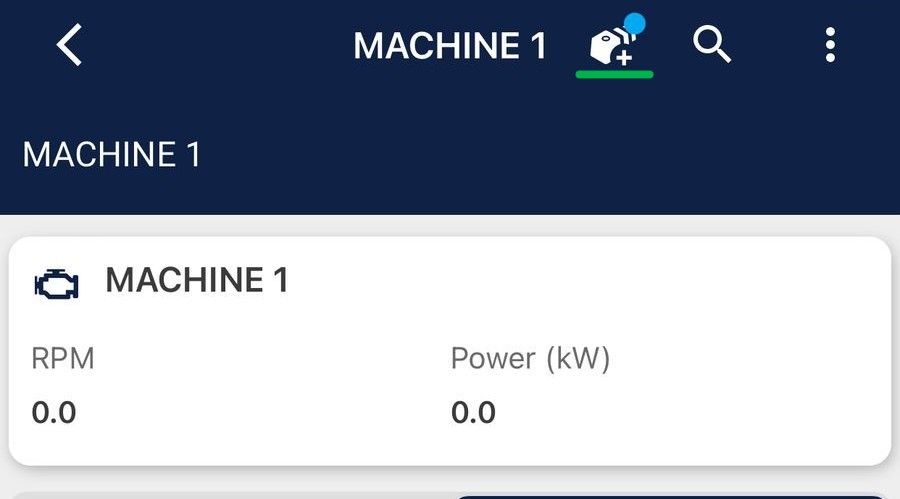
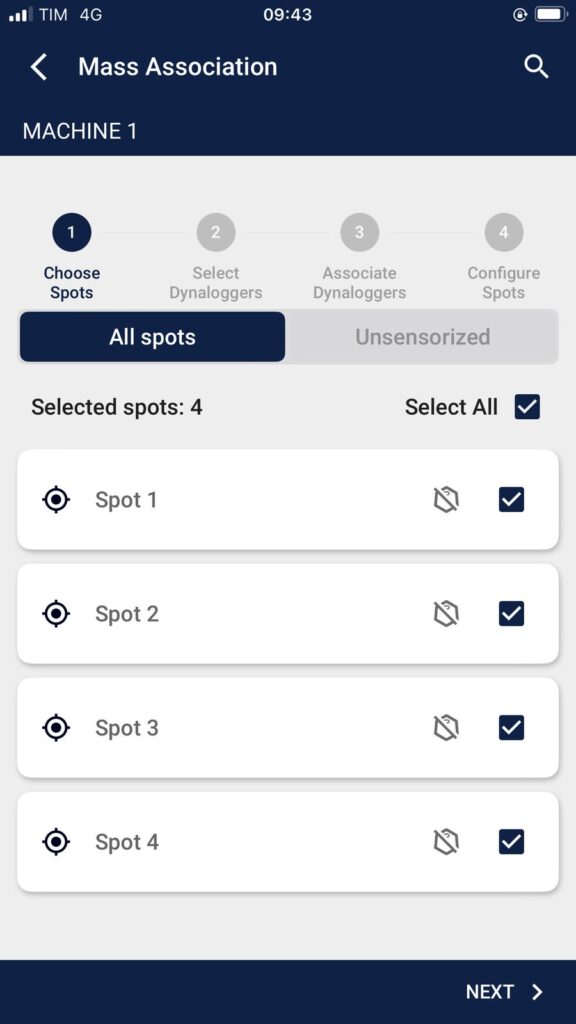
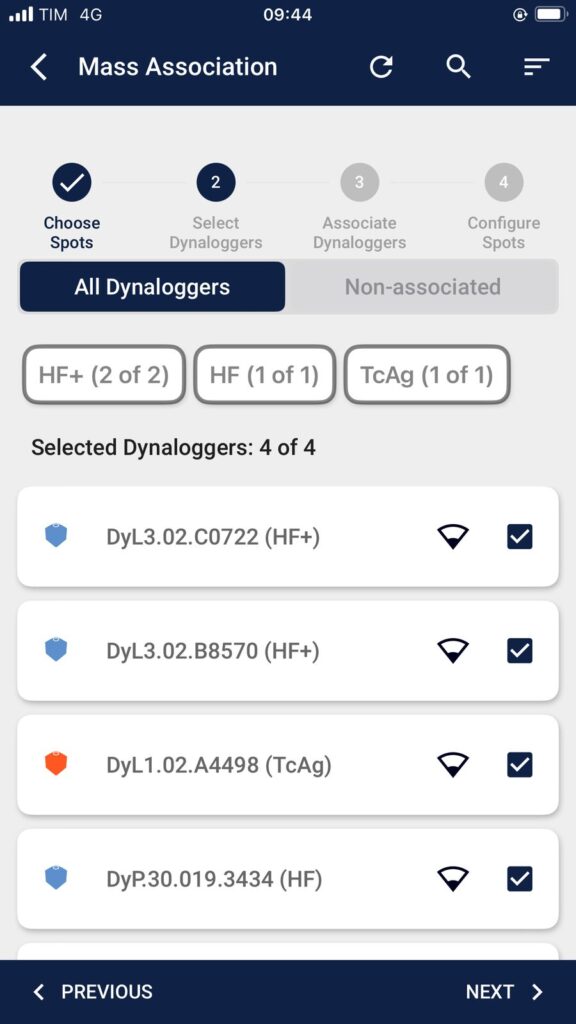
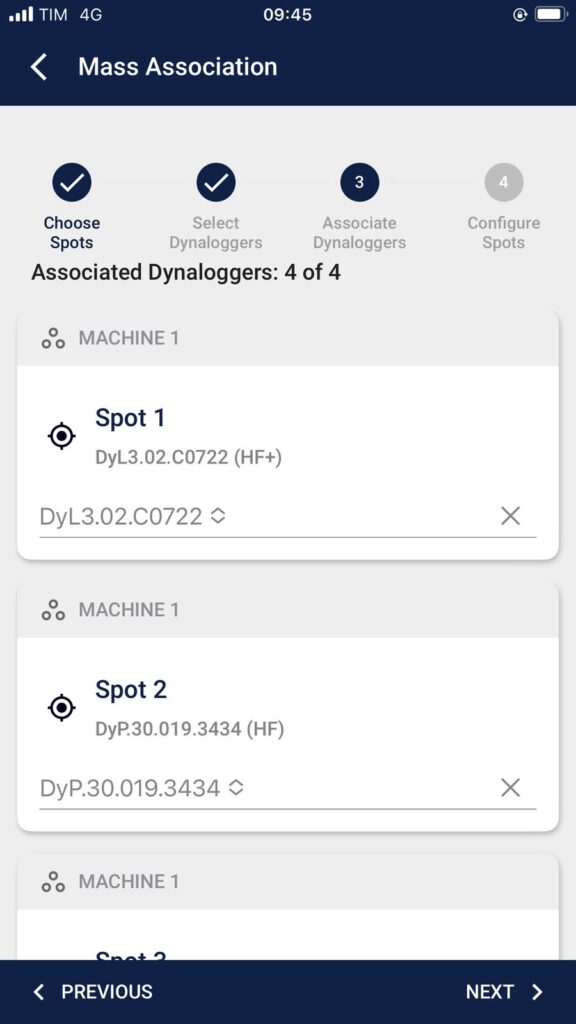
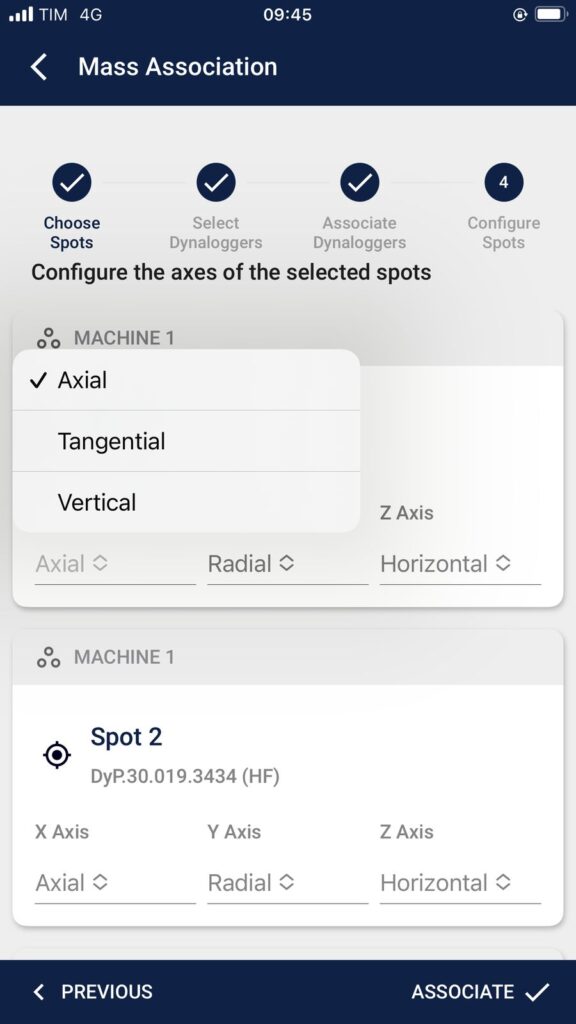
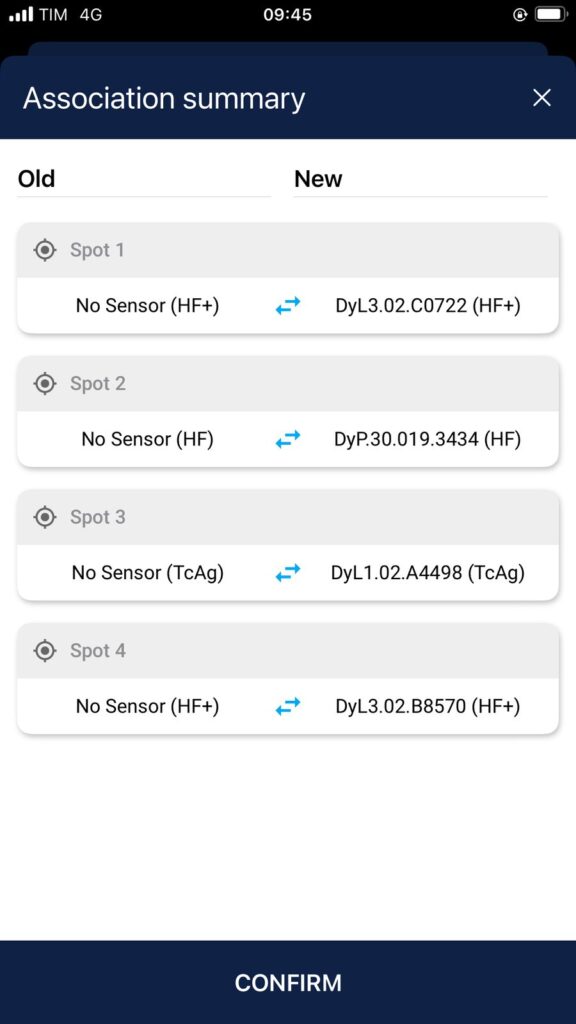
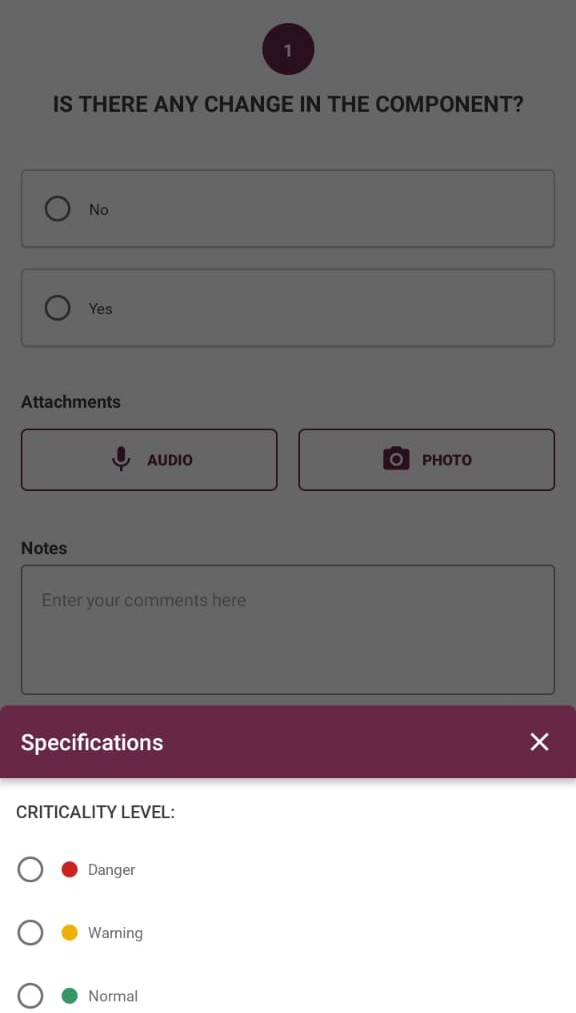







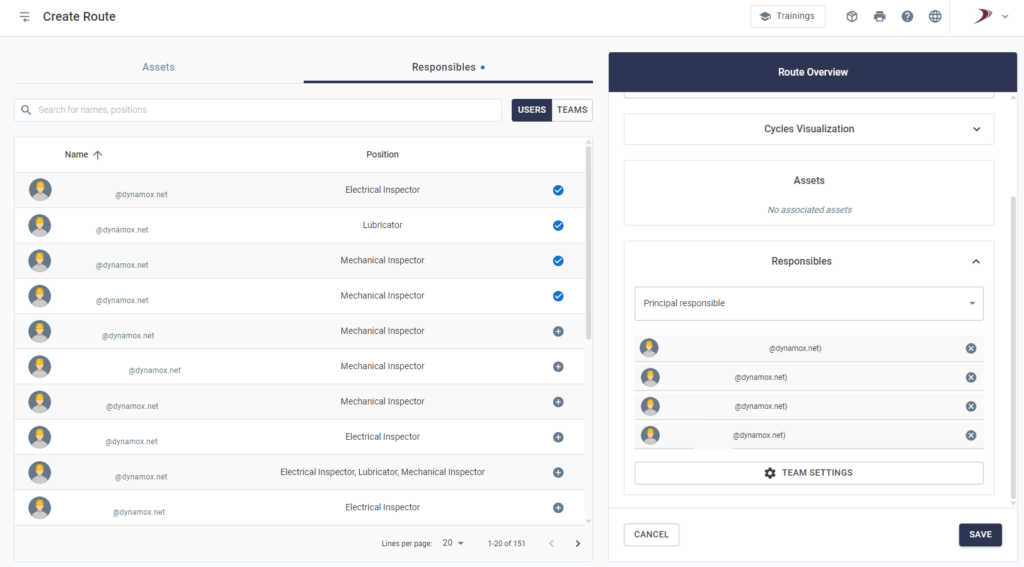
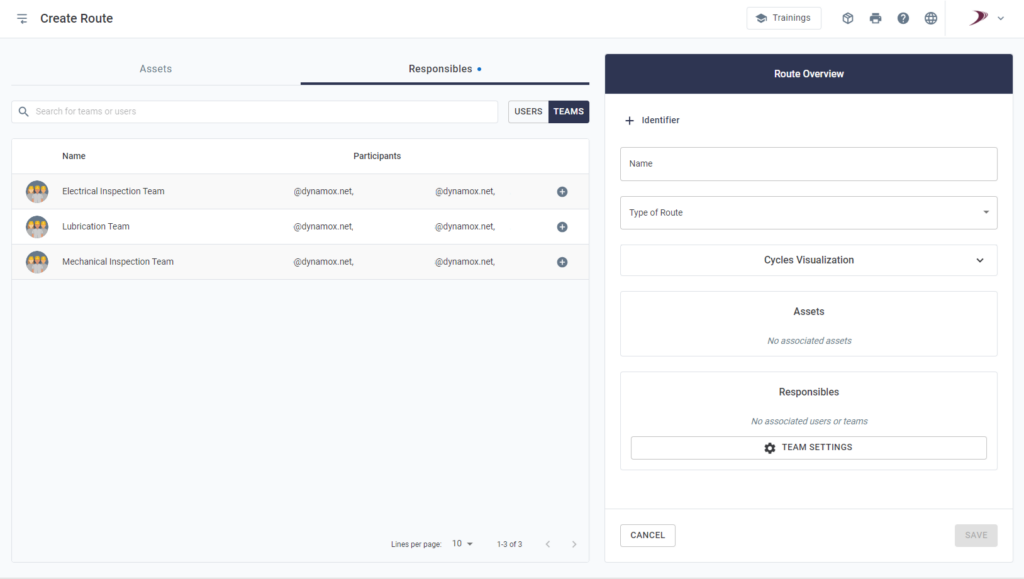
 Smart Reports: The system differentiates between the user who completes the checklist and the Primary Responsible User, ensuring clarity and traceability.
Smart Reports: The system differentiates between the user who completes the checklist and the Primary Responsible User, ensuring clarity and traceability.